Part 1 [pwd & cd] - Know your commands
If you are an developer, you are most likely to encounter the terminal with the scary green fonts at least once in your life.
Having a basic understanding on Linux CLI commands will allow any user to navigate around the Linux with ease. This series will act as an beginners guide to all basic linux commands and their usage.
This post will focus on pwd & cd commands.
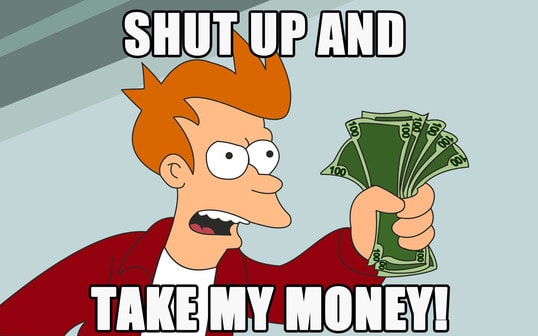
pwd
pwd stands for Print Working Directory. It prints the path of the current working directory, starting from the root.
Syntax:
pwd
Usage:
$ pwd
/home/subin
cd
cd stands for Change Directory. This command is used to change the current working directory.
Syntax:
cd [optional directory path]
Usage:
cd [absolute_path]- Changes the current working directory to the mentioned absolute path
$ pwd
/home/subin
$ cd /home/subin/Download
$ pwd
/home/subin/Download
cd [relative_path]- Changes the current working directory to the path relative to the current directory.
$ pwd
/home/subin
$ cd Download
$ pwd
/home/subin/Download
cd ~- Changes the current working directory to the user home directory which is/home/subinin my case.
$ cd /home/subin/Download
$ pwd
/home/subin/Download
$ cd ~
$ pwd
/home/subin
$ cd ~/Documents
$ pwd
/home/subin/Documents
cd- Works similar tocd ~, changes the current working directory to the user home directory
$ cd /home/subin/Download
$ pwd
/home/subin/Download
$ cd
$ pwd
/home/subin
cd /- Changes the current working directory to root directory.
$ pwd
/home/subin
$ cd /
$ pwd
/
cd ..- This command is used to move one level up from the current directory, or to move to the parent directory of current directory.
$ pwd
/home/subin
$ cd ~/Downloads/movie
$ pwd
/home/subin/Downloads/movie
$ cd ..
$ pwd
/home/subin/Downloads
$ cd ../Documents
$ pwd
/home/subin/Documents
cd -- This command takes you back to the previous working directory.
$ pwd
/home/subin
$ cd ~/Downloads/movie
$ pwd
/home/subin/Downloads/movie
$ cd ~
$ pwd
/home/subin
$ cd -
$ pwd
/home/subin/Downloads/movie
All Parts of this series
- Part 1 - pwd & cd
- Part 2 - echo & ls
- Part 3 - touch & mkdir
- More comming soon.
Note: All examples above are based on below imaginary directory structure.
.
├── home
│ └── subin
│ ├── .bashrc
│ ├── .config
│ ├── Downloads
│ │ └── movie
│ │ └── some_movie.mp4
│ ├── Desktop
│ ├── Documents
│ │ └── test_doc.txt
│ ├── Music
│ └── Pictures
├── lib
├── opt
└── tmp
Read other posts